Random Generator for Microsoft® Excel® Random Generator untuk Microsoft ® Excel ®
For Microsoft Excel 2007, 2003, XP (2002), 2000. Untuk Microsoft Excel 2007, 2003, XP (2002), 2000.
Do you need random values in Microsoft Excel? Apakah anda memerlukan nilai-nilai acak di Microsoft Excel?
- Want to fill the range with random numbers : integers, real numbers, Boolean or dates? Ingin mengisi kisaran dengan angka acak: bilangan bulat, bilangan real, Boolean atau tanggal?
- Need unique random numbers ? Perlu nomor acak yang unik? For instance, assign unique random numbers to a list of clients, locations, commodities etc. Misalnya, menetapkan nomor acak yang unik ke daftar klien, lokasi, komoditas dll
- Want to have random strings, eg GUID or codes of a given pattern? Ingin memiliki string acak, misalnya GUID atau kode-kode dari suatu pola?
- Have to generate random passwords with different character sets, eg A - Z, 0 - 9, or special symbols? Apakah untuk menghasilkan password acak dengan rangkaian karakter yang berbeda, misalnya A - Z, 0 - 9, atau simbol-simbol khusus?
- Want to sort randomly your data, eg list of customers or telephone numbers? Ingin untuk menyortir secara acak data Anda, misalnya daftar pelanggan atau nomor telepon?
- Need to fill the range with values from Microsoft Excel custom lists , or your own lists? Perlu untuk mengisi dengan kisaran nilai dari daftar kustom Microsoft Excel, atau daftar sendiri?
- Want to randomly select the needed number or percentage of rows from the list? Ingin yang diperlukan secara acak memilih nomor atau persentase baris dari daftar?
The Random Number Generator for Microsoft Excel can do all this and more with ease! Random Number Generator untuk Microsoft Excel dapat melakukan semua ini dan lebih dengan mudah! See the complete list of random value types that Random Number Generator can generate. Lihat daftar lengkap nilai acak jenis Pajak yang Random Generator dapat menghasilkan.
A really fascinating feature about Random Generator is that it is so intuitive that you will hardly ever need to look in Help, so easy-to-use that you will never need more than a tick and a click to fill the range with random values, and besides that fast and reliable. Sebuah fitur yang sangat menarik tentang Random Generator adalah bahwa hal itu adalah sangat intuitif bahwa Anda tidak akan merasa perlu untuk mencari di Help, begitu mudah digunakan sehingga Anda tidak akan memerlukan lebih dari tanda centang dan klik untuk mengisi rentang dengan nilai acak, dan selain itu cepat dan handal. Look at the screenshots below to see how easily you can generate random numbers. Lihatlah screenshot di bawah ini untuk melihat betapa mudahnya Anda dapat menghasilkan bilangan random.
How Random Generator works Cara kerja Generator Acak
As you see, the Random Generator window has 5 tabs: Seperti yang Anda lihat, jendela Generator Random memiliki 5 tab:
- Random numbers: integers, real numbers, booleans and dates Random numbers: bilangan bulat, bilangan real, boolean dan tanggal
- Random values from Microsoft Excel custom lists Nilai acak dari Microsoft Excel daftar kustom
- Random strings (passwords, codes) Random string (sandi, kode)
- Random sort Acak semacam
- Random select Random pilih
Random numbers: integers, real numbers, booleans and dates Random numbers: bilangan bulat, bilangan real, boolean dan tanggal
We are now on the first tab, where you can generate random integers, real numbers, Boolean and dates. Kita sekarang pada tab pertama, di mana Anda dapat menghasilkan bilangan bulat acak, bilangan real, Boolean dan tanggal.

You select minimum and maximum values, click the appropriate button and that's it, you have the range populated. Anda memilih nilai-nilai minimum dan maksimum, klik tombol yang sesuai dan hanya itu, Anda memiliki kisaran penduduknya. If you need unique random numbers or dates , check the Unique values checkbox. Jika Anda memerlukan nomor acak yang unik atau tanggal, centang kotak centang nilai-nilai unik.
Random values from Microsoft Excel custom lists Nilai acak dari Microsoft Excel daftar kustom
The second tab is purposed for populating the range with values from standard Microsoft Excel custom list(s) or from your own list. Tab kedua bertujuan untuk mempopulasikan dengan kisaran nilai-nilai dari standard Microsoft Excel daftar kustom (s) atau dari daftar Anda sendiri.
How to fill in the selected range with values from your custom list or lists Cara mengisi kisaran yang dipilih dengan nilai-nilai dari daftar kustom Anda atau daftar
You select the custom list, or click on the plus sign to expand and select only some values from the list, click Generate and your selected range is filled with random values from the custom list(s). Anda memilih daftar adat, atau klik pada tanda plus untuk memperluas dan hanya memilih beberapa nilai dari daftar, klik Menghasilkan dan kisaran yang dipilih penuh dengan nilai-nilai acak dari daftar kebiasaan (s).

How to pick up a certain number or percentage of values from a custom list Bagaimana mengambil nomor tertentu atau persentase dari nilai-nilai dari daftar kustom
If you need to randomly select a given percentage of values from your custom list , the Random Generator can help with this as well. Jika Anda perlu untuk secara acak memilih nilai-nilai persentase tertentu dari daftar kustom Anda, Random Generator dapat membantu dengan ini juga. For example, you have 50 telephone numbers and you need to pick up random 10. Sebagai contoh, Anda memiliki 50 nomor telepon dan Anda perlu untuk mengambil acak 10. You add all 50 numbers to your custom list, select 10 blank cells in Excel, click Generate and voila, you have 10 random phone numbers from your list. Anda menambahkan seluruh 50 nomor ke daftar kustom Anda, pilih 10 sel kosong di Excel, klik Buat dan voila, Anda mempunyai 10 acak nomor telepon dari daftar Anda.
Ho to create a new custom list and have it added to the Standard Microsoft Excel custom lists Ho untuk membuat daftar kustom baru dan memilikinya Standar ditambahkan ke daftar kustom Microsoft Excel
Another great feature is that now you can add your custom lists not only to the Random Generator, but to the Standard Microsoft Excel custom lists as well. Fitur besar lainnya adalah bahwa sekarang Anda dapat menambahkan daftar kustom Anda tidak hanya untuk Random Generator, tetapi untuk Standar Microsoft Excel daftar kustom juga. Look how it works. Lihat cara kerjanya. Say, you have a list of names in a Microsoft Excel worksheet. Katakanlah, Anda memiliki daftar nama-nama dalam Microsoft Excel worksheet. You select that list, and click Add. Anda memilih daftar itu, dan klik Tambah. That's it! That's it! Just one click and you have a new list added to the Random Generator. And, you also have it among your Microsoft Excel custom lists. Hanya satu klik dan Anda memiliki daftar baru ditambahkan ke Random Generator. Dan, Anda juga memilikinya di antara Microsoft Excel kustom Anda daftar. To make sure, go to Microsoft Excel menu - > Tools -> Options -> Custom lists. Untuk memastikan, pergi ke Microsoft Excel menu -> Tools -> Options -> Custom daftar.
Random strings - excellent password and GUID generator Random string - baik password dan GUID generator
And here is how the String tab looks like: Dan di sini adalah bagaimana tab String terlihat seperti:

Ideal password generator Sandi ideal generator
You select the character set (you can choose one or several sets, eg A - Z, a - z and 0 - 9, or enter any other characters in the Custom field) and set the string length which may be up to 99 characters. Anda memilih character set (Anda bisa memilih satu atau beberapa set, misalnya A - Z, a - z dan 0 - 9, atau masukkan karakter lain di bidang Custom) dan untuk menetapkan panjang tali yang mungkin hingga 99 karakter. Click Generate , and the Random Generator does the job in seconds. Klik Menghasilkan, dan Random Generator melakukan pekerjaan dalam hitungan detik. You can use this function as an ideal password generator . The AbleBits staff used this option to generate their e-mail passwords, and none has been cracked so far :-). Anda dapat menggunakan fungsi ini sebagai password yang ideal generator. AbleBits staf yang digunakan pilihan ini untuk menghasilkan e-mail password, dan tak satu pun telah retak sejauh ini :-).
Generate strings of any pattern Menghasilkan string dari setiap pola
A really unique feature of our Random Generator, that you will not find in any other add-in is generating random strings by mask . Fitur unik yang benar-benar Acak kami Generator, bahwa Anda tidak akan menemukan dalam tambahan lainnya adalah acak menghasilkan string oleh masker. You use the mask when you need the string of a particular pattern. Eg if you need to generate a number of GUIDs, you check the Hexadecimal character set and use this mask ????????-????-????-????????????. Anda menggunakan masker ketika Anda memerlukan serangkaian pola tertentu. Misalnya jika Anda perlu untuk menghasilkan sejumlah GUIDs, Anda memeriksa Heksadesimal set karakter dan menggunakan masker ini ????????-????-? ???-????????????. Click Generate and you will have 6F9619FF-8B86-D011-B42D-00CF4FC964FF pattern all across the selected range. Klik Menghasilkan dan Anda akan memiliki 6F9619FF-8B86-B42D-D011-pola 00CF4FC964FF di seluruh rentang yang dipilih.
Random sort Acak semacam
The Random sort tab hardly needs any explanations. Random tab semacam kebutuhan hampir tidak ada penjelasan. You check one of the options, and Random Generator will mix the values in rows, columns or in the entire range, and put them in a random order. Anda memeriksa salah satu pilihan, dan Random Generator akan mencampur nilai-nilai dalam baris, kolom atau di seluruh rentang, dan menempatkan mereka dalam urutan acak. Or, you can choose to randomly sort entire rows or entire columns. Atau, Anda dapat memilih untuk mengurutkan secara acak seluruh seluruh baris atau kolom.

Random select Random pilih
And finally, the "Random select" option. Dan akhirnya, yang "Acak pilih" opsi. Imagine, you have a long list of names and you want to randomly select a certain number from the list. Bayangkan, Anda memiliki daftar panjang nama dan Anda ingin secara acak memilih nomor tertentu dari daftar. It takes no more than just a few seconds with our Random Generator. Diperlukan tidak lebih dari hanya beberapa detik dengan Random Generator. You select the whole list, switch to the "Select" tab and specify the needed percentage or the exact number of rows that you want to pick up. Anda pilih seluruh daftar, beralih ke "Pilih" tab dan tentukan yang diperlukan atau tepat persentase jumlah baris yang Anda inginkan untuk mengambil. Click the "Select" button and voila, here you are. Klik tombol "Pilih" tombol dan voila, di sini Anda.

Very simple, isn't it? Sangat sederhana, bukan? Then download the Random Generator for Microsoft Excel right now and see for yourself. Kemudian download Random Generator for Microsoft Excel sekarang dan lihat sendiri.
Download Random Generator for Excel, a fully-functional 15-day evaluation version. Download Random Generator untuk Excel, fungsi-lengkap 15-hari versi evaluasi.
Complete list of value types that Random Generator can produce: Daftar lengkap jenis nilai yang Random Generator dapat menghasilkan:
- Random integers Bilangan acak
- Random real numbers Random bilangan real
- Random dates Random tanggal
- Random strings Random string
- Random Boolean And, rRandomly sorts cells in rows, columns and ranges as well as entire rows and columns Randomly select a given number or percentage of rows from the list Random Boolean Dan, sel macam rRandomly baris, kolom dan rentang serta seluruh baris dan kolom secara acak memilih nomor atau persentase tertentu dari baris dari daftar
- Random values from Microsoft Excel custom lists Nilai acak dari Microsoft Excel daftar kustom
- And, randomly sorts cells in rows, columns and ranges Dan, secara acak macam sel dalam baris, kolom dan rentang
Random values generated using the Random Number Generator for Microsoft Excel Nilai acak yang dihasilkan dengan menggunakan Nomor Random Generator untuk Microsoft Excel